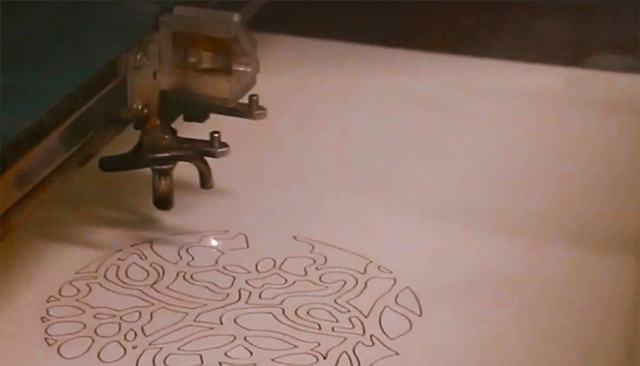Laser Cutting
Getting Started
To use one of the library's laser cutters, you are expected to attend an orientation class and earn a “Laser Cutter Badge” created on HCPL’s Maker Central site for the printer you wish to use. Laser Cutter usage and orientations are free and open to the public.
The orientation class covers the basic operation of the laser cutter, tools, techniques, and HCPL’s Maker Machine Use Policy.
After earning your badge, you may reserve time on a laser cutter to create your project. If you’ve already earned a laser cutter badge for a different machine, you will earn a new badge during the hands-on portion of your orientation/reservation on the new machine.
Laser Cutter Public Orientation Classes
Laser Cutter Orientation: This PDF version of the Laser Cutter Orientation is NOT a substitute for the required in-person orientation. It can be used as a refresher or guide once the course is completed. [View or print: Laser Cutter Orientation PDF, opens a new window]
Laser Cutters and Locations
How to make a reservation
To schedule time to use a laser cutter at HCPL
- Visit the Maker Central page to access (or create) your HCPL Maker account. (This may be the same account you have used for HCPL’s Summer Reading Program or other activities.)
- Signup and attend the laser cutter orientation to earn your badge and click on “Rewards” to access the reservation form.
- Complete the reservation form and you will receive a confirmation of your schedule request after staff review.
If you have any questions, please contact the branch library for assistance
Find a Laser Cutter
Laser Cutting & Etching Basics
Laser cutters available at Harris County Public Library use a carbon dioxide laser beam to burn through (cut) or mark the surface (etch) of flat materials. The beam diameter is small and the positioning is exact, so depending on the material used and the original artwork's quality, lasers can cut and etch very fine details.
The lasers are capable of etching a variety of bitmap images (BMP, JPEG, PNG, etc.) in “raster mode” where the laser moves back and forth over the image area to “paint in” in the pixels. The laser uses vector files (SVG, AI, PDF, etc.) for cutting and etching intricate line-art images in “vector mode” where the vectors define a specific path for the beam to follow.
Materials that can be used with laser cutters
Patrons provide their own materials to cut or etched.
Acrylic plastic
Birch craft plywood
Cardboard (uncoated)
Corian®
Cork
Fabric (natural)
Glass (etching only)
Leather (natural)
Paper
Rubber stamps
Stone (etching only)
Tile (etching only)
Twill
Wood (natural)
- Generally, HCPL lasers are capable of cutting most wood and acrylic plastic up to ¼” thick.
- HCPL lasers cannot cut or etch metal directly.
- PVC and other chloride-containing materials are not allowed.
- Materials or job settings that produce excessive smoke, odor, or flames are restricted.
- Materials not listed above must be approved by HCPL staff.
Design Software
Most programs that work with bitmap images (BMP, JPG, PNG, etc.) can be used to create or edit artwork for “raster” engraving. This includes simple tools like MS Paint or Microsoft Word up through professional-grade software such as the GIMP (free) or Adobe Photoshop. A wide range of images can be downloaded from the internet.
For cutting shapes, the laser cutter requires a ‘vector’ file. Vector shapes can be created and modified using Inkscape (free), or with a variety of CAD programs, including the free, browser-based Tinkercad. Adobe Illustrator and CorelDRAW are popular commercial programs used to create vector art.