The New HCPL.NET
Welcome to our new website!
We know you are going to love all the new features:
-
enhanced search
-
interactive features that let you share your reading passions with other patrons
-
navigation menus with clearer, faster paths to the information you need
-
easier access to library content
-
comprehensive FAQs to answer to your questions fast
-
cleaner, more user-friendly layouts
That said, for some users, the new look may take a little getting used to, so we've put together these short videos to help smooth the transition and put you at ease. Please let us know what you think. >>> Website Feedback Form
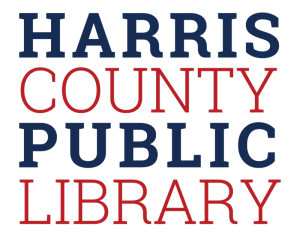
My Account Help
It's fast and easy and you have two ways to learn! Watch the short video, or click the button to read or print instructions.
Logging In and Registering Your Account on HCPL.net
Account Tour on HCPL.net
How to Renew Your Items on HCPL.net
How to Place and Manage your Holds on HCPL.net
Have a specific question? Find answers here
Login & Registration FAQs
-
A username is a name that you can use instead of your barcode to login to your account.
-
PIN stands for Personal Identity Number. Your PIN is used to keep your library account secure. You will use it
- When accessing your account,
- When placing holds,
- When calling the library to get information about your account.
-
Username registration is a one-time process you will be prompted to do when first logging to this new system. It allows you to create an easy-to-remember login name, or username, that you can use instead of your barcode to check your account. Registration also allows you to get personalized recommendations and contribute ratings and reviews.
You can login with your username or your library card number. That’s up to you. The reason we require all customers to select a unique username is because the new catalog has additional optional functionality, like commenting on books and keeping track of your reading on shelves. And to support this, we need all customers to create a username.
-
Yes, you can change your PIN. See I forgot my PIN. What do I do?
Login & My Account
-
PIN stands for Personal Identity Number. Your PIN is used to keep your library account secure. You will use it
- When accessing your account,
- When placing holds,
- When calling the library to get information about your account.
-
Yes, you can change your PIN. See I forgot my PIN. What do I do?
-
It’s the same. If you change your PIN and log in using the old system, or to any other system that uses your library card, you’ll need to use your new PIN.
-
If you’re logging in for the first time, you’ll need your library card number or barcode, and your PIN. The barcode is the number on the back of your library card. PIN is normally 4 digits selected by you when you registered for a library card. If you’ve already logged in successfully, you have a username, so you can log in with the username or barcode. Contact your branch if the card number entered does not work.
My Shelves & Lists
-
A list is a collection of titles related to a specific topic or idea of your choosing. Best Italian Cookbooks, Best Travel Guides are examples of lists you could create. A good list is a curated topic guide. A list shouldn’t be just a group of titles by an author, since you can do that just by searching, or a list of titles you want to borrow, since you have a For Later shelf for that.
-
Your shelves gather in one place all the titles you’ve read, watched or listened to (Completed), are currently reading, watching or listening to (In Progress), or want to borrow in the future (For Later).
You have these shelves and there is no limit to the number of items you can put on a shelf.
This will replace the My Lists functionalities from previous catalog.
-
Shelves are a place to gather together all of the titles that you have read, watched or listened to (Completed), are currently borrowing (In Progress) or would like to borrow in the future (For Later). You can add as many items as you want, you can make all or some of them private, and you can filter a shelf using the categories in the left sidebar.
Lists are for more focused collection of items on a particular topic (for example, My Favorite Chicklit of 2017). Lists can also include links to Web pages. You can create as many lists as you want, but you are limited to adding 100 items per list. You can make the list public (viewable by others) or keep it private.
-
- On any of your shelves, click the Add Title button, and then search for the title you want to add.
- In search results, or from a title’s details page, look for the button "For Later", click on it to add to For Later shelf. You can also click on the drop down to add the title to "In Progress" or "Completed" shelf.
Search the Catalog
-
Search results are ordered based on the best match. The items at the top of the search results will be those that contain your exact search text, in the exact order you typed them (if you used more than one word). After exact matches, words in the title are given a priority, followed by author name, headings, and tags. Popular titles appear ahead of less popular ones.
You can filter your search results by selecting from the headings on the left side of the page
-
Here are a few things you can try if your first search isn’t successful:
- Check your spelling. On your results page, you may see a “Did you mean?” link with a suggestion. If not, review what you typed.
- If you searched by author, title or tag, trying searching by keyword.
- If keyword search gets only a few results, click on Broaden Search link on upper left above the search result. It searches more fields and the result might be less relevant.
- Don’t worry about typing an author’s name with the last name first. You don’t need to type kinsella, sophie. Just type sophie kinsella.
- If you know the ISBN of a title, you can use that as your search keyword.
-
You may use facets on the left side of the search result screen. They are a series of clickable headings. You can select a specific format, or view only new items, currently available items, or electronic resources. You can also see only those items available at a specific branch, handy if you want to pick up something immediately.
In addition, you can filter by:
- Content (fiction/non-fiction)
- Audience
- Form/Genre (mystery, biography, and so on)
- Topic
- Region
- Author
- Language
- Published date
- Average rating, if added by other users
- Tags, if added by other users
- Reading Level (Lexile score)
-
You can search for all titles in a specific format, or for a format in combination with an audience or language.
Instead of looking for these words in titles or author names, search returns the entire library catalog, and then applies filters based on what you type. You can use:
- Format, alone or with an audience or language term -- DVD Spanish, DVD children
- Audience (children, kids, teen, adult) with a format -- children DVD
- Language (any) with a format -- Spanish DVD
- Add the word new to a smart search, to limit your results to titles your library has acquired in the last 180 days. -- new kids book for children's books acquired in past three months.
Ayuda con la cuenta de la biblioteca
Ayuda con la cuenta de la biblioteca
Guía de su cuenta electrónica
Cómo acceder y registrar
Cómo renovar sus artículos
Cómo hacer retenciones
Overview
The new hcpl.net features a more responsive search experience, integrated features and lots of way to interact with the library and fellow library users.
When you create a personal account you can manage your library dashboard. Your Dashboard includes:
- My Borrowing: Access the titles you currently have checked out, titles you have on hold, and any titles you have borrowed from HCPL in the past.
- My Profile: Share information about yourself if you wish, by adding a short description of yourself and the topics you find interesting.
- Your Shelves are stored in your Collections. Shelves help you keep track of library items you’ve borrowed, and those you plan to borrow in the future.
- With Lists, you can recommend books to other members of your online community. Your lists are saved in your Collections.
- Recent Activity shows the titles you recently reviewed or rated, the lists you’ve created, and the tags you added to titles in the catalog.
- Like Twitter and Instagram, your Newsfeed displays a continuous feed of titles from other library users you follow. You can see what they have added to their shelves, any lists they have made, and comments and ratings they left on titles.
Your privacy is important, with the new website's interactive features, you choose how much or how little you want to share. Edit your preferences anytime in My Account.
Registration and Search
To use our new website, you’ll want to get your MY HCPL login!
Registration
My HCPL is the library catalog where you can find library items, and access eBooks, eAudiobooks, and other online resources. You can also place holds, renew items, customize your profile, and interact with other library users.
Registration is a one-time process that allows you to create an easy-to-remember username that you can use instead of your library card number to check your account (but you can still use your library card number if you prefer). Registration is needed to take advantage of some of the features of the new site. If you haven’t registered before, you will be taken to the registration page.
To Register:
- Click on login/My HCPL in the top right-hand corner.
- Select LOG IN/REGISTER in the drop-down menu/
- Follow the prompts. It takes only minutes.
Searching
The new search bar on HCPL.net now makes it easy for you to search our library catalog, website, resources, and library events! The easiest way to search is to type one or more words in the search box at the top of the page.
When searching the catalog, you can filter your search results. You can select a specific format, or view only new items, currently available items, or electronic resources. You can also see only those items available at a specific branch, which is convenient if you want to pick up something immediately. If the title you are wanting to check out is not available, you can select recommended titles to check out while you wait.
You can search for events based on age group, interest, location, or by date!
Our new all-in-one search is one of the best ways to find exactly what you’re looking for at the library! And now that you’ve got an account, you’re ready to start exploring all the great materials, events, and resources Harris County Public Library has to offer.
Lists, Collections, Shelves & Commenting
Customize Your Profile
Your profile is your personal library page., You can personalize your profile as well as follow and connect with other library users.
Any time you create content in the catalog, like making lists, or adding a comment to a title, other users will be able to click on your username to view your profile.
View your Profile
Log into your account. On the menu, click My Profile. You can also access your profile in your Library Dashboard.
Here you will be able to give a short description of yourself, your interests, and your favorite reads.
Your Shelves
Your shelves keep track of library items you’ve borrowed or plan to borrow in the future.
- Completed is where you can store everything you’ve read, watched, or listened to.
- In Progress is what you’ve got checked out right now.
- For Later is like a wish list, for what you’d like to borrow.
Ratings & Comments
Did you really love a recent title you checked out? Give it a five-star rating! Let others know what you thought by leaving a comment! Comments and ratings guide other website users to discover items that may interest them. They also help other users decide if you would be a good person to “follow” as a source of recommendations.
You will find many lists by our librarians on the website to help readers discover new titles! But did you know you can also make your own?
Lists
Lists are a great way to share recommendations with other library patrons. You can create a list by clicking on Lists and then clicking on “Create a New List”. You can choose from two list types: “Guides and Recommendations", if you have a list of general recommendations, or “If you Liked” if you want to create a list of recommendations based on the title. Add 4 or more titles to your list and publish it to share with others!
My Activity shows a continuous feed of titles you recently reviewed or rated, the lists you’ve created, and the tags you added on the other hand My Community shows a continuous feed of title ratings, reviews, and lists from people you follow.



